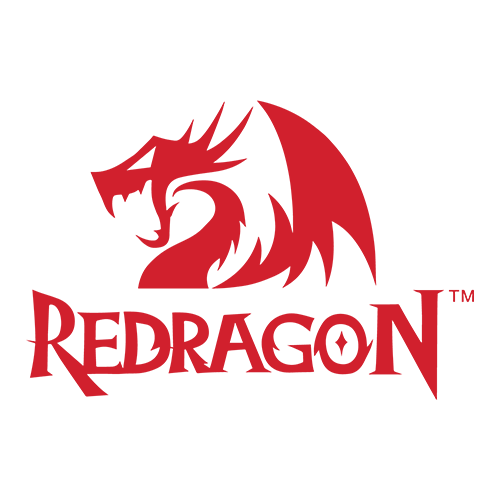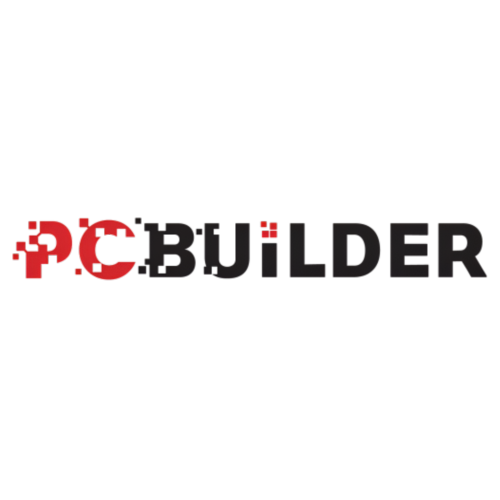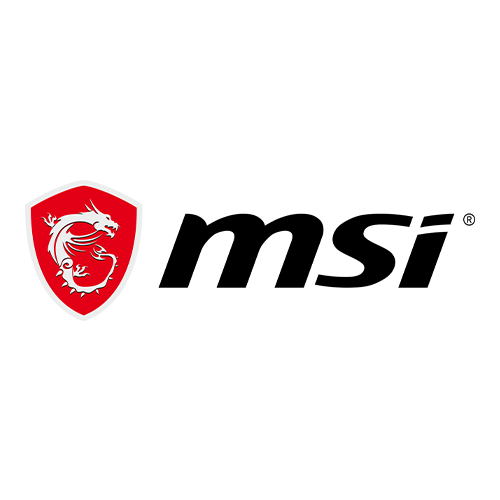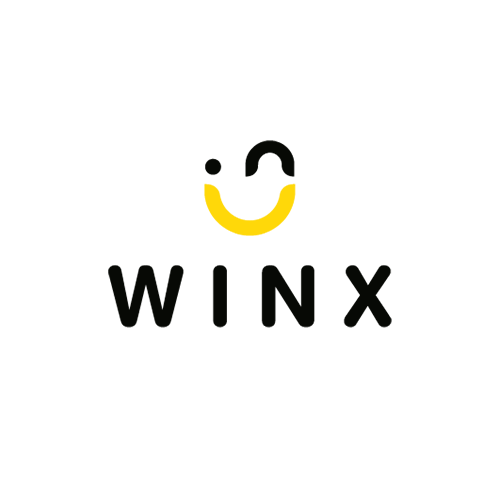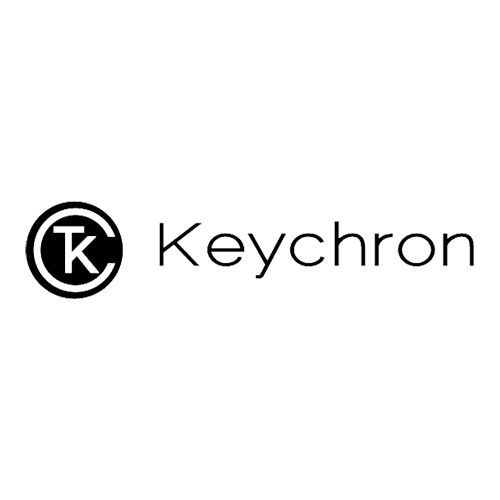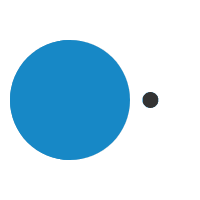10 Easy Data Back Up Tips for Your Computer
nicole@syntech.co.za2022-10-11T08:25:48+02:00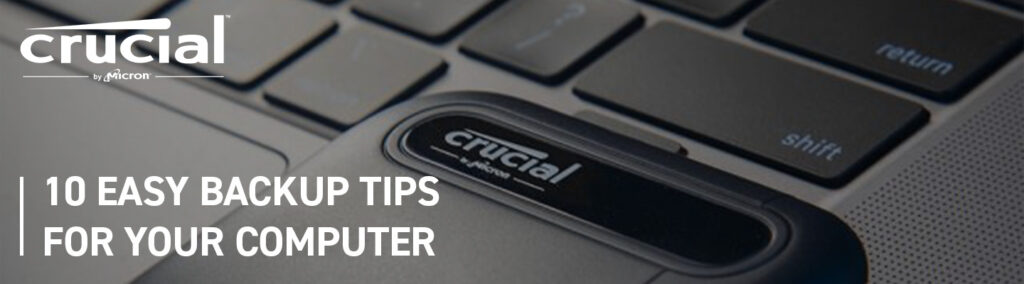
Real-life backup woes remind us to back up data before it’s too late
How often do you think about backing up your computer data? If we’re being honest, a lot of us would have to answer, not often. We know data backups are important, but most of us do not back up our computer, phone, or tablet data adequately, and on a regular basis.
According to Backblaze.com1:
Only 11% of people back up their data daily.
A full 20% say they have never backed up their data. (That number rises to 31% for people 65 and older.)
In the real world, failing to respect the real danger of lost data can leave us in a panic, faced with a malware attack, blue screen of death, or other system failure while frantically searching the web for “how do I restore my data” on another device.
Data will get lost!
The biggest reasons for data loss are:
- Laptop theft
- Accidental deletion/overwritten files
- Power failures and surges
- Spilled liquids
- Worn out/sudden failure of hard drives
Linus Sebastian from Linus Tech Tips, one of the top YouTube channels for technology reviews, knows what it’s like to lose data. “One time in high school, I accidentally deleted every picture I’d ever taken,” he told us. “I never want you to experience the way I felt that day. Back up your data.”
Devices will be stolen or lost!
There’s also a substantial risk that your laptop or phone could get lost or stolen. Did you know that:
- 53 laptops are stolen every second
- Every laptop in use today has a 10% chance of being stolen during its lifespan
- About 12,000 laptops are misplaced each week, just in U.S. airports
- Stolen laptops are often pawned — along with whatever data exists on their drives
- 25% of Americans lose or damage their cell phone each year
- 56% of us misplace our cell phone or laptop every month
- 113 cell phones are lost or stolen every minute in the U.S.
“If there’s one thing you do today — backup your work!” said Tom, the Tech Chap, who hosts one of the UK’s biggest YouTube channels for technology. “Power cuts, corruptions, full storage drives — there’s so many reasons you should backup, and I can’t tell you the number of times having a video project backed up to a Crucial SSD has saved the day for me!”
Lost photos, videos, and other documents are hard to replace, and often impossible to retrieve if you have a system failure or if your device is lost or stolen. In the case of my dead laptop, I called a friend who was able to retrieve the data from my SSD. But I was lucky. Next time I plan to be prepared. This is how you can be prepared too:
- Decide what needs backing up
You have options to personalize your backup plan. Mostly, we talk about protecting your precious data: photos, videos, music, personal documents and digital creative endeavors, because these are the data that would be hard, if not impossible, to replace. But you can also create a backup of your system settings, apps, programs, and preferences, if saving the time it would take to reload and customize your settings again is important to you - Set a schedule
Choose a regular backup schedule that makes sense for you and your workload to make sure you have continuous data protection. Typically, your personal data needs to be backed up often. If you work on important data every day, then backing it up every day just makes sense. If your data changes less often, a weekly backup may suffice. - The 3-2-1 backup rule
Keep at least three (3) copies of your data, store two (2) copies on different devices, and keep at least one (1) copy in a safe offsite location. For more details, read “The 3-2-1 Backup Rule” on Crucial’s blog. - Do more than just rely on the cloud
Cloud services are convenient and can be set up to be automatic, which is great. My phone immediately backs up my photos and videos to Google, for example, and I love that feature. I highly recommend cloud services for one of your data backup copies. But don’t put all your trust in the cloud. There are always risks involved in relying on a third party to take care of your precious memories and important data. Cloud companies can be hacked, they can change their conditions and agreements at any time, and many have data and inactivity limits that could put irreplaceable photos and documents at risk. - Automate
As I pointed out with cloud services, automatic backups are helpful because you don’t have to remind yourself to back up your data, as you will with copies you back up to an external SSD or USB devices. There are a variety of programs that will automate backups, depending on what type of device and operating system you’re using. Windows Backup/File History, or macOS Time Machine are two examples. Most are quite intuitive to set up by typing “backup” into your search function, or by asking your AI assistant for help. If setting automated backups is still as clear as mud, search for easy-to-follow instructions or tutorial videos online. - Choose the right external drive
Choose an external drive that is durable, fast and spacious enough to hold all your data. USB thumb drives are convenient and super small but may not have enough storage for all your data, and they cannot transfer data as quickly as SSDs. External hard disk drives (HDDs) are inexpensive and spacious, but they are also vulnerable to bumps and drops that could render your data unsalvageable. External SSDs, like the Crucial X8 and X6, are more durable, which makes them a better choice for frequently transporting your data offsite. They are also affordable for most consumers in capacities up to 4TB. - Consider multiple external drives
Many people find it worthwhile to have multiple drives with lower capacities instead of one drive with loads of space. This way they can have a backup drive dedicated to music, another for photos, and another for videos. Maybe they have separate drives for important personal data, such as legal, tax, and medical files. Some have separate drives for side jobs or creative work. If you decide to keep multiple backup drives, consider how much capacity you’ll need for each one so that you don’t overspend. And here’s another important tip: don’t forget to label them! You don’t want to accidentally wipe out all your daughter’s piano recital performances with old tax forms! - Keep one copy offsite, in a safe place
This sounds like a no-brainer, but a lot of us make the mistake of keeping our external backup drive(s) sitting right next to our computer (or even dangling from the computer by a USB cable). Ideally, an off-site fire and waterproof safe or safety deposit box is best for at least one copy of your data. But at least don’t store your backup device in plain sight where thieves are likely to grab it along with your system. Admittedly, it is not practical to use your offsite backup every day, but in the event of a catastrophic loss, you’ll be glad to have this copy of your data, even if it is a month old. - Have a backup buddy
But since that offsite backup drive is the most difficult to keep current, you may need more than a calendar reminder to maintain it. I suggest you choose a trustworthy friend or family member as your backup buddy. This is a person who will keep your backup safe, while you keep their backup safe. With a backup buddy, you can meet often to exchange backup disks for safe keeping. Incentive? It’s a great excuse to catch up over coffee, lunch, or on the playground or river walk. - Share your backup knowledge with others
If you have relatives or friends who are not very tech-savvy, consider helping them set up their own comprehensive backup plan. Not only does it make you a genuinely nice person, it can also be helpful down the road. There’s a cautionary tale circulating about an elderly aunt who had generations of family photos and genealogies saved on a cloud device, but not on a physical drive. When she died, nobody knew she had saved this precious data and it was eventually lost when her cloud storage account was deemed inactive and erased. By setting up a plan with family and friends, you can have extra confidence that precious data will be safe, even during the most trying of times.
By following these easy backup tips, you’ll be well on your way to resting better at night with the knowledge that your data is safe and ready to be retrieved, even if the unthinkable happens to your system.
Sponsored article:
Written by: Jennifer Froelich
The original blog can be found here – https://www.crucial.com/blog/storage/10-easy-data-backup-tips-for-your-computer