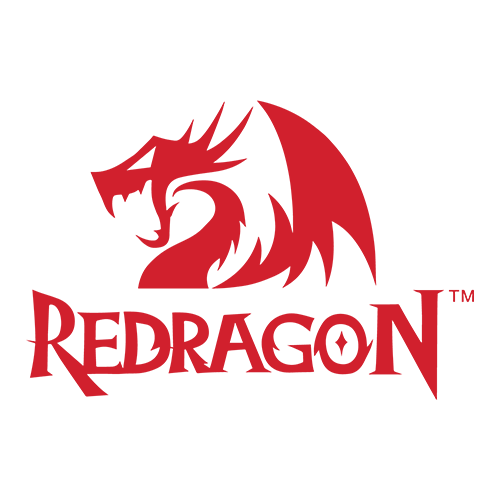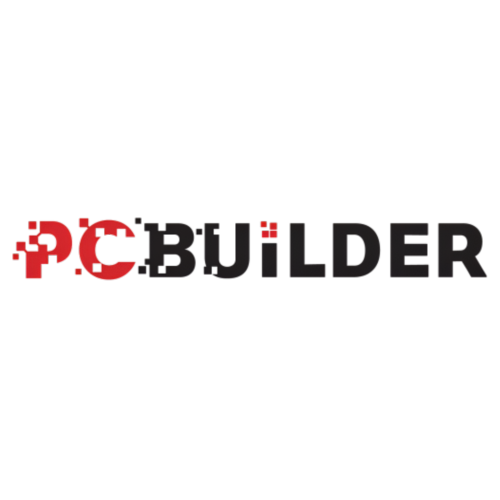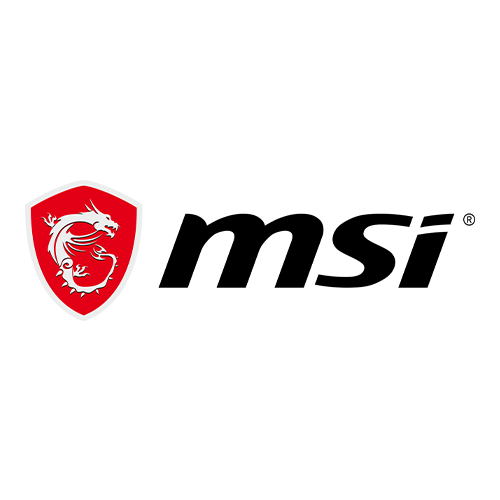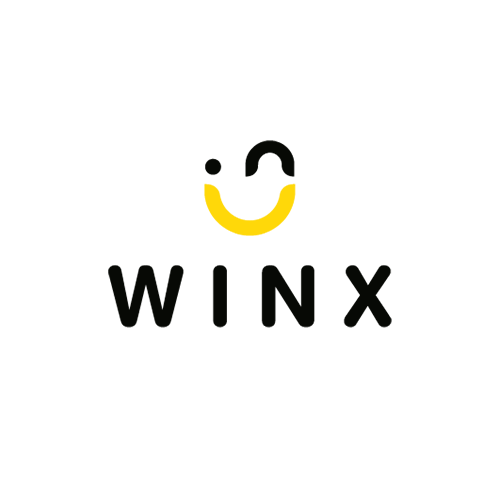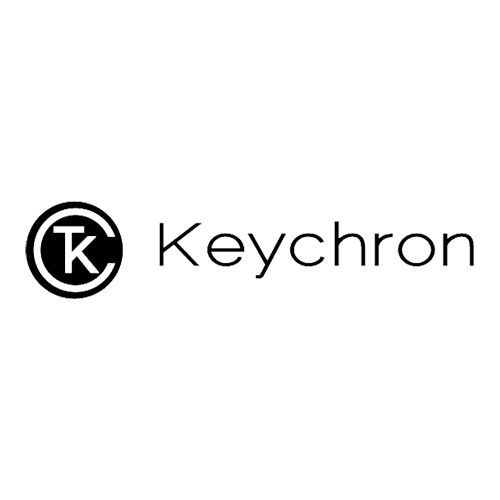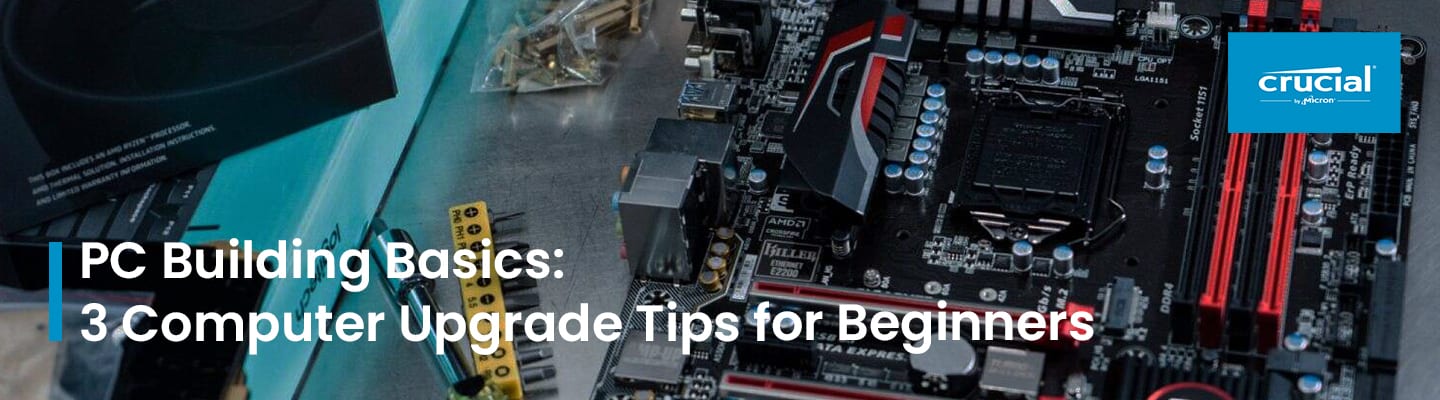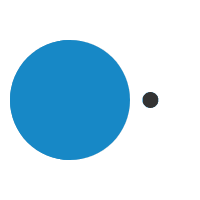PC Building Basics: 3 Computer Upgrade Tips for Beginners
natasha@syntech.co.za2021-01-05T14:39:08+02:00PC Building Basics: 3 Computer Upgrade Tips for Beginners
By Kris Sharma
For those of us who are less than tech inclined, the prospect of cracking open an expensive computer can be an intimidating challenge. The innards of any kind of computer – be it a desktop, laptop, gaming console, or cell phone – reveal a vast sea of circuitry and wires, along with the occasional heat sink, fan, and stale cheese puff.
The first time I attempted to disassemble a computer in the late 90s, understanding what I was seeing was about as easy as deciphering hieroglyphics. Ok, maybe it wasn’t quite that bad, but every future PC modder and occasional upgrader starts somewhere. It’s worth taking that first step, because regular maintenance and upgrades will help you stay ahead of the technology curve and ensure the longevity and performance of your machine.
Knowing is half the battle. That’s because even if you shell out $1,500 on a top-of-the-line computer, every component becomes obsolete eventually, and paying someone else to tinker with your PC is expensive. If you have the time and a genuine interest, it’s easier than you might expect to get started and learn how to upgrade your PC.
A few tips to get you started:
1. Learn the Basics of How a Computer is Assembled
Diving into the basics will help you become more confident in your ability to navigate the inner workings of your PC. When it comes right down to it, most desktop computers are made of the following components:
- The actual case (often comes with pre-installed fans)
- Fans and/or liquid cooling
- A motherboard
- A processor (attaches to the motherboard and may come with a heat sink and/or fan to dissipate heat)
- Memory: one or more modules of dynamic random access memory (DRAM)
- Storage: one or more solid state drives (SSDs) or hard disk drives (HDDs)
- A graphics card (optional if your motherboard has integrated graphics)
- A power supply
- Cables to connect the various components to the motherboard
To get a feel for how all these components combine to form a giant robot lion, I recommend watching full build videos, like this one from Newegg. There’s a base level of familiarity that’s easy to reach once you’ve either: 1. spent enough time under the hood of your own PC, or 2. spent enough time watching someone else dismantle and assemble theirs.
Most components are “plug and play,” meaning that you don’t need to do anything special (other than install them correctly) to get them to function. Fine tuning their operation and/or installing updated drivers is more complicated and beyond the scope of this post, however.
2. Tackle Your First Basic Upgrade
Now that you’ve familiarized yourself with the basic components in a PC, you can decide on your first upgrade. There’s nothing wrong with starting small. Two of the most straightforward upgrades you can perform are:

- Installing a module (or two) of DRAM: installing DRAM is relatively simple. Find more information in our DRAM install video.
- Installing a storage drive: installing an SSD (or HDD) can be straightforward, depending on the form factor and placement of your drive. Find more information in our SSD install guide.
Most upgrades will require at least a screwdriver (slotted/standard and/or Phillips), depending on the complexity of your computer case. Sometimes you’ll find that basic written installation instructions are included with new components. For those of us who are visual learners (myself included), many manufacturers offer videos dedicated to installing their products, like the DRAM video I referenced above. Either way, once you’ve picked the guide that’s most useful to you, it’s time to get to work.
Installing DRAM only takes a handful of steps and a few minutes. Congrats! You’ve just completed your first upgrade. What’s next?
3. Getting Started on Advanced Upgrades
If you enjoyed working under the hood of your PC, then you might be looking for the next challenge. There are a whole range of mods and upgrades you can perform that will further develop your technical knowledge and practical skills. Some of them include:

- Custom synced lighting via M.O.D. Utility, ASUS Aura, etc. (ooh, shiny!) The specific program you’ll use can depend on the manufacturer of your memory and other RGB (red/green/blue LED lights) components. For example, the M.O.D. Utility is specifically for Ballistix Tactical Tracer modules.
- Light bars (For the Ballistix Tactical Tracer: semi-translucent and 3D printed in the shape or design of your choice and installed atop RGB DRAM modules, so the light shines through the shape or design.)
- Liquid cooling systems (open loop or closed loop)
- Dual graphics cards (SLI or CrossFire)
- A themed build (could be based on a specific aesthetic, brand, media franchise, character, etc.)
Some of these are tricky, even for experienced PC enthusiasts. Read up on (or watch) the installation material and proceed at your own pace. I’m confident you can do it.
All in all, getting into PC upgrading, maintenance, and modding is less difficult than it might appear on the surface, and the DIY approach will save you money in the long run. I’ve never regretted taking the time to learn how to build PCs. Not only do I enjoy it, but it has empowered me to be more self-reliant in the process.
If I can do it, you can too. There are a wealth of tools and guides to help you learn how, and it’ll be much easier to do again in the future once you’ve acquired those initial skills.
Get to Know the Author:
Kris Sharma is a content creator living in Boise, Idaho. He writes frequently on technology topics, including automation, machine learning, and data security.