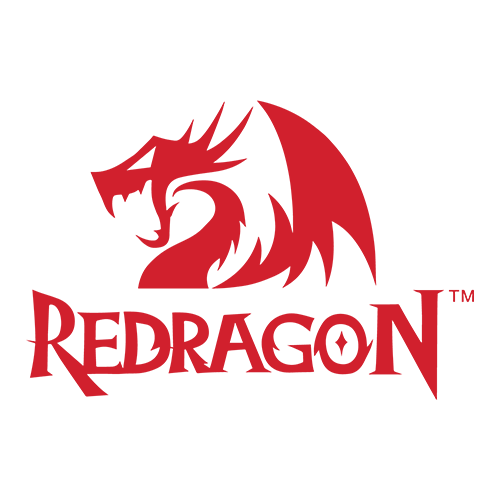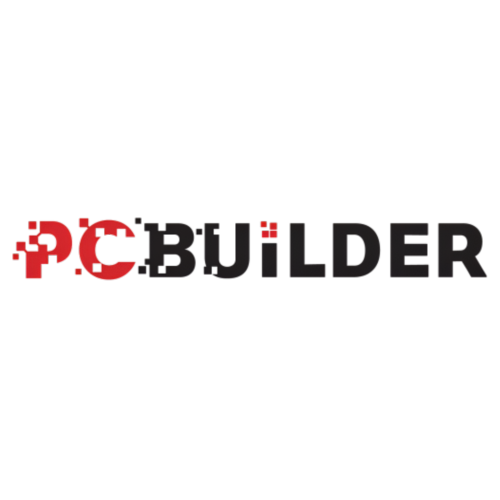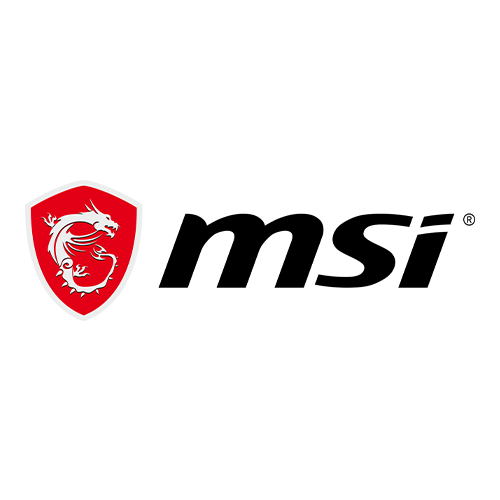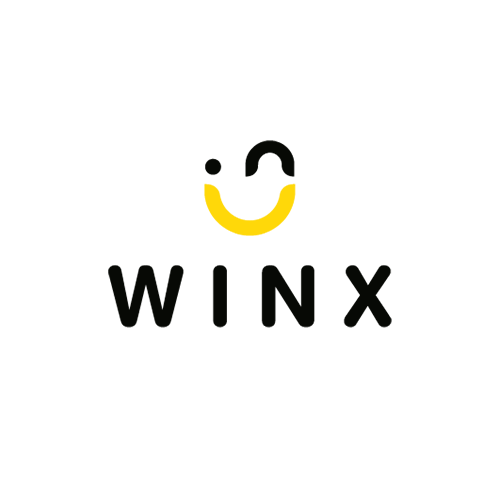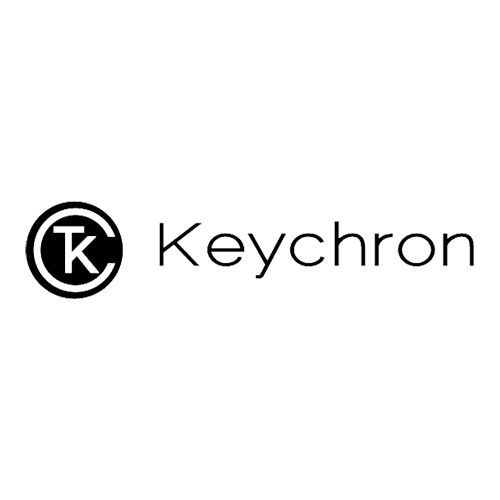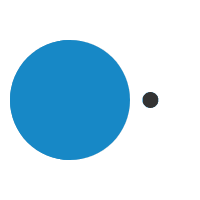What Happens When You Mix and Match DRAM?
natasha@syntech.co.za2020-08-31T11:23:40+02:00 What Happens When You Mix and Match DRAM?
What Happens When You Mix and Match DRAM?
It’s a common situation: you want to add or replace a DRAM module in your computer. But you already have another module. Can you mix and match DRAM with different generations, speed, latency, voltage, or manufacturers?
In this blog, we’ll explore what happens in each of these scenarios, as well as best practices to ensure that your computer memory is the perfect match for your system.
The Factors
Before we dive into what happens when you mix different types of memory, let’s take a look at what exactly differentiates one DRAM module from another.
Generation: This refers to the version of the DRAM chip. Each generation of DRAM represents an improvement in speed, latency, and voltage.
Speed: This refers to how quickly your computer can store and retrieve data from your memory module. In general, faster DRAM is better.
Latency: Also known as “timings,” latency refers to the number of clock cycles to complete a read/write task for your system’s CPU. The lower the latency of your DRAM module, the less time it takes to complete these tasks.
Voltage: This is the power consumed by the DRAM module.
Brand: The manufacturer and/or assembler of your memory, like Crucial.
Different Generations of DRAM
Let’s say you have older DDR3 RAM in your system. Can you install a DDR4 module alongside your DDR3 to get better performance?
No. Don’t do it. Don’t even try. You cannot mix different generations of DRAM.
In fact, you can’t install a different generation of DRAM in your system at all. The reason is that your motherboard is built to process one generation of memory. In fact, each generation of DRAM has a different placement of pins so that you can’t accidentally install the wrong module in a computer.
The verdict? No. Never. Impossible.
Speed, Latency, & Voltage
What happens when you install DRAM modules of different speeds?
Nothing exciting.
While you can technically mix speeds, there is one important thing to note: your DRAM would all run at the speed of the slowest module. For example, if you have a DDR3 1333MHz system and install a second module at 1600MHz, they would both run at the 1333MHz speed.
The same thing happens with modules that have different latencies. The system will run based on the module with the slowest timings. Another thing to keep in mind is what speeds your motherboard can handle. If your motherboard can only handle a 1333MHz module, then a 1600MHz module would run at 1333MHz.
What about DRAM modules with different voltages? You guessed it: both modules would run at the higher voltage.
For example, if you have a 1.5v module in one slot and a dual voltage (1.35v/1.5v) model in the other, your system will run at 1.5v. If you wanted your DRAM modules to run at 1.35v, all of them would have to be 1.35v and your motherboard would have to support the lower voltage.
The verdict? Possible, though you will lose the benefits of the more efficient module. If you can afford to replace all the modules with faster, lower-latency modules, you will get the best benefit. If you are trying to save money, you will get the best value by purchasing an additional module with the same speed and latency.
If you are experienced at overclocking, it is possible to adjust the BIOS and other settings to tweak the performance of mixed-speed modules. But it can lead to unpredictable results.
Brands
We have established that you definitely can’t mix generations of DRAM. And it’s not optimal to mix modules with different speeds, latency, or voltage.
How about mixing brands of DRAM?
Theoretically, if the other traits (generation, speed, latency, voltage) are the same, there should be no issue using DRAM from two different brands. Though some older DDR3 systems require matched sets of memory.
Another thing to keep in mind is that many memory brands do not manufacture their own DRAM; they simply assemble the modules. There are only a handful of true memory manufacturers, so you will ultimately be choosing DRAM from those sources.
Slight variations in the assembly process, not to mention the differences in production among the manufacturers, might affect the performance of the modules. While it is unlikely, there is always the possibility of the modules not working together and causing the Blue Screen of Death for your system.
The verdict? Proceed at your own risk and consult the manufacturer’s documentation.
Final thoughts
We’ve covered the various scenarios in mixing and matching different DRAM modules, as well as the potential pitfalls. Overall, the simplest solution is to avoid mixing DRAM altogether. Memory is extremely affordable these days, so it’s not necessary to risk dealing with the hassle of incompatible modules.
No matter how you approach upgrading your memory, you will want to make sure that your new DRAM works well with your motherboard. The Crucial System Scanner will give you recommendations for the exact modules and eliminate any guesswork.
The opinions expressed in these articles are those of the individual authors and not Micron Technology, Inc., its subsidiaries or affiliates. Upgrading your systems and components can cause damage to the system or components, including potential data loss. Micron is not responsible for any damage or harm, including data loss or system interruptions, that may occur. All information is provided “AS-IS” and neither Micron nor the author make any representations or warranties with respect to the information provided. Neither Crucial nor Micron Technology, Inc. is responsible for omissions or errors in typography or photography. Micron products are warranted as provided for in the products when sold, applicable data sheets or specifications. Information, products, and/or specifications are subject to change without notice. Micron, the Micron logo, Crucial, and the Crucial logo are trademarks or registered trademarks of Micron Technology, Inc. Any names or trademarks of third parties are owned by those parties and any references herein do not imply any endorsement, sponsorship or affiliation with these parties.