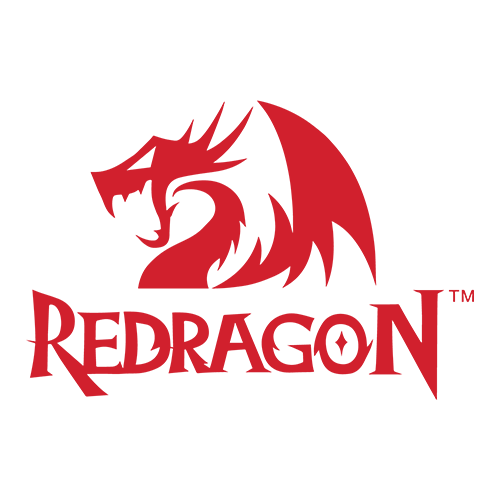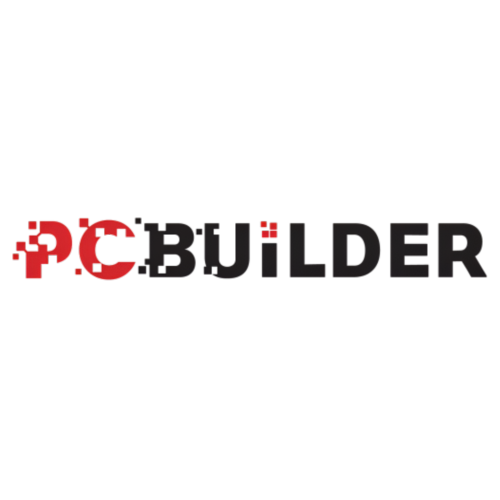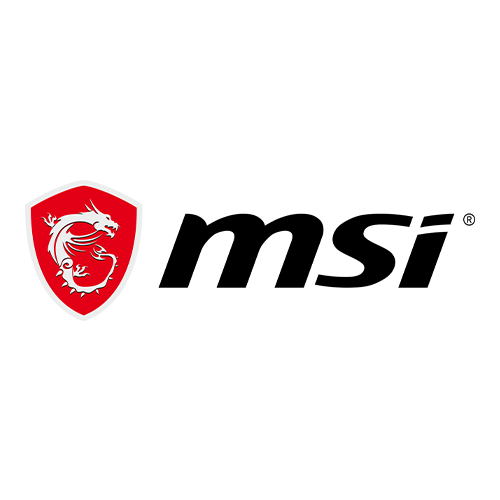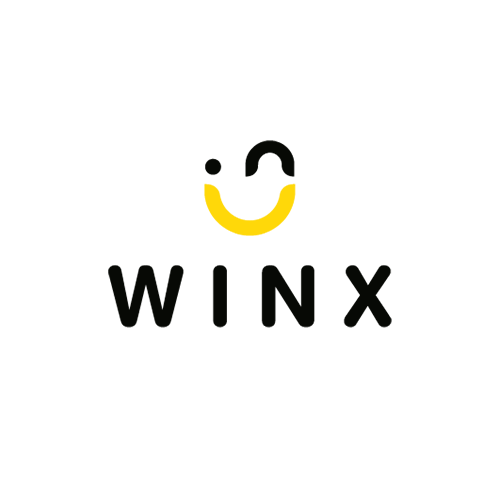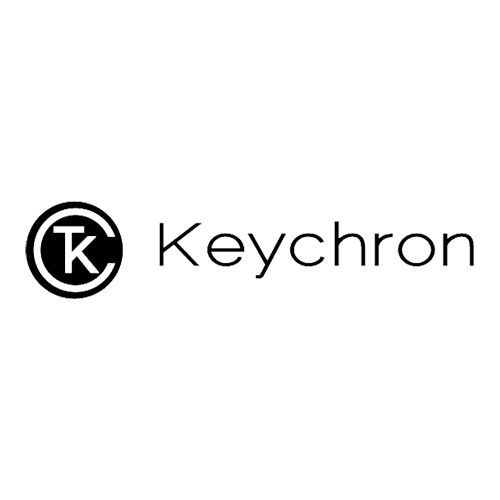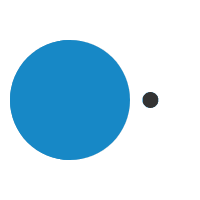Why Is My PC Running Slowly?
nicole@syntech.co.za2021-09-27T13:19:17+02:00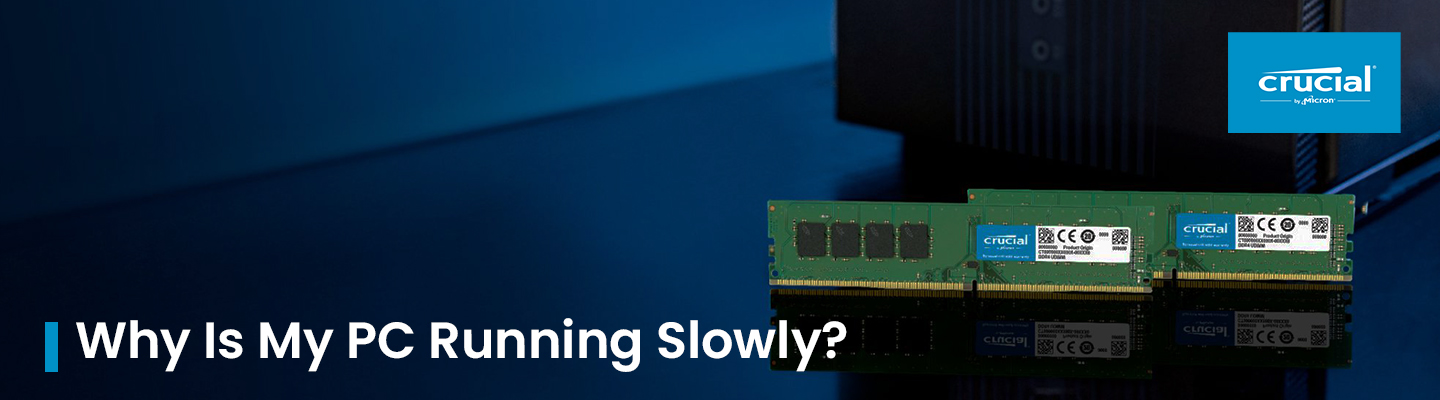
When your computer is running slowly, using apps can feel like you’re pushing a boulder uphill, wasting time, energy, and patience. Apps and programs increase the system resources (particularly memory) they consume with every new iteration. There are some ways to help solve the problem before you buy a new computer. Try these tips to make your system run faster.
Using a hard drive (HDD) instead of a solid state drive (SSD)
Hard drives use spinning platters and magnetic heads to read the data stored. As you add more data to your drive, the drive mechanism must work harder to find the exact data you want, which slows down the retrieval of data. There are also many small moving parts that can fail or slow performance.
Solid state drives, however, use flash memory to store data, eliminating the moving parts, and decreasing the time to access data. SSDs are generally able to do everyday tasks six times faster than HDDs.1 Solid state drives are also more energy efficient and durable than hard drives. Find out how to upgrade to an SSD.
You need to restart your PC
It’s easy to always leave your PC on; everything you were doing is ready when you come back to it. But leaving everything running all the time can create slow response times. Restarting closes forgotten apps running in the background and clears the memory cache. Restarting can also trigger updates and patches that require a restart.
Be sure to restart properly, by going to the Start menu and selecting Restart or Shut Down.
Too many open apps and tabs
Apps and web browser tabs use valuable RAM resources, even when you’re not directly interacting with them. Re-configure apps that start automatically if you don’t need them when you first start your computer. Close any web browser tabs that you’re not using.
If you use Microsoft® Windows®, you can see the apps that are using memory right now:
- Hold down the Ctrl + Alt + Delete keys at the same time
- Select Start Task Manager
- Open the Processes tab
- See which programs are using the most resources and decide if you can close them
Not enough hard drive space
If you’re still using a hard drive (instead of an SSD) and it’s nearly full, free up space by removing apps you no longer use. If you’ve removed apps and programs, but the disk has less than 20% of its space available, you might want to think about upgrading your hard drive to one with more memory, or to an SSD.
Hard drive is corrupted or fragmented
Hard drives can become corrupted from a variety of sources, including hard or cold shut downs (just pressing the power button while the computer is running). Follow these steps to check if your hard disk is corrupted:
- Click Start, select Computer, right-click on your hard drive and select Properties
- Click Tools, under Error-checking, click Check now…
- A Check Disk dialog will appear, select both options, then click Start
- When another dialog box appears, click Schedule disk check, then close all open programs and restart your computer (this will take some time)
- If there is an error message when the check completes, consider upgrading your drive.
Not enough RAM
Many computers can speed up by adding more memory (RAM). To see how much memory your Windows computer has, follow this process:
- Click Start, select Computer, right-click on your hard drive and select Properties
- Under System, see how much Installed memory (RAM) there is
A memory (RAM) upgrade is ideal for improving responsiveness, running apps faster, and multitasking with ease. Because nearly every computer operation relies on memory, it’s essential to have the right amount. Increasing computer memory is one of the best ways to improve PC performance.
Outdated operating system
Actively updating the apps on a system, or the operating system itself, doesn’t just give you the latest features. It also generally includes performance improvements that often use more system resources. With the maximum amount of installed RAM and an SSD, you’ll be well-equipped to run the latest version of each updated program.
Speed it up
If you feel like your computer is too slow, you can look at restarting your computer more often, closing unused apps and browser tabs, and looking at your hard drive to see if it’s corrupted, fragmented, or just needs to be upgraded or replaced with an SSD. Adding more RAM and updating your operating system are also items to consider. Try some of these solutions and watch your computer speed up!
You can find the original article published here: https://www.crucial.com/articles/pc-users/why-is-my-computer-running-so-slow